Appearance
Installation on Excel Online
The instruction guides you in the process of installation FxRate by NBP Add-in in Excel Online platform. Essentially, you need to download a manifest file and then upload into you Excel. Once installed, the add-in is available in any Excel documents in your account
Prerequisites
Before you begin, ensure you have any of the following:
- Microsoft OneDrive account, which is free for 5 Gb space https://onedrive.live.com/
- Microsoft 365 account, which is a paid subscription for Microsoft Office https://www.office.com/
Step-by-Step Installation Process
Download a manifest file by clicking the link below
Open Excel and create a new spreadsheet
Open Office on the web or OneDrive. Using the Create option, make a document in Excel. 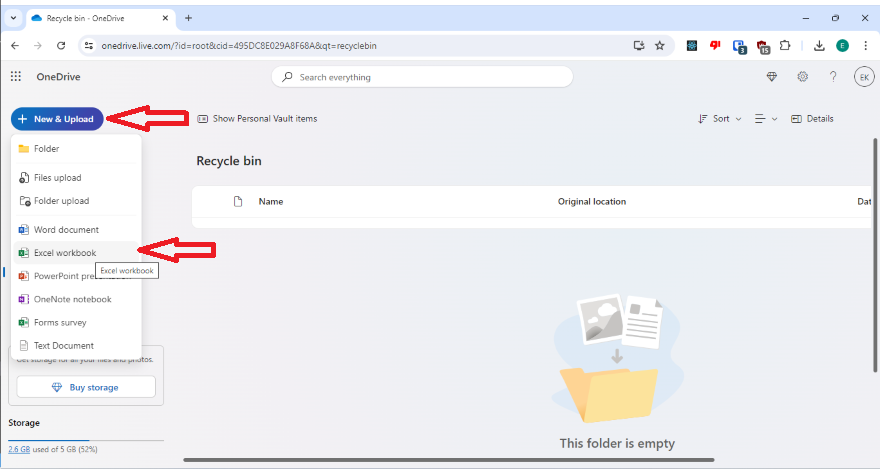
Open Add-ins menu
At the Home tab on the ribbon click on Add-ins button. 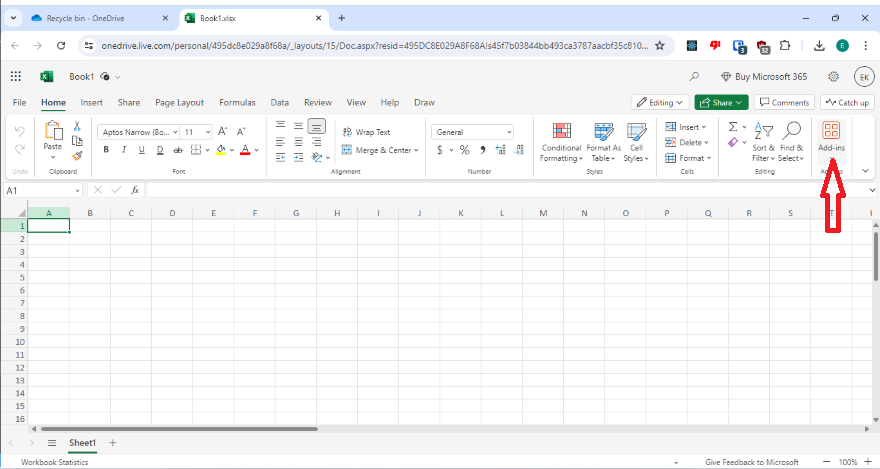
Open "More Add-ins" screen
Here, you find a button More Add-ins at the bottom of the popup screen. Click on it. 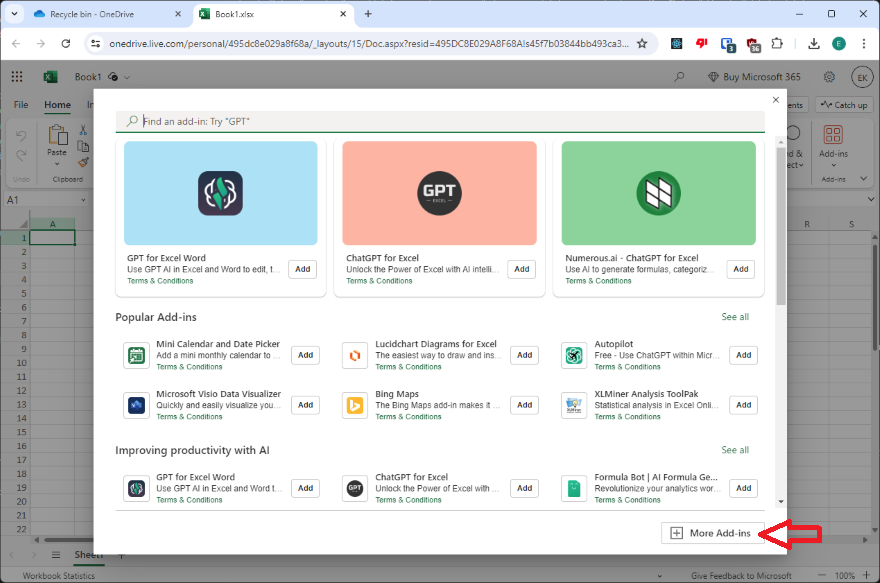
Navigate to MY ADD-INS tab
At this window usually you see 2 tabs. Click on MY ADD-INS tab and then on Upload My Add-in button. 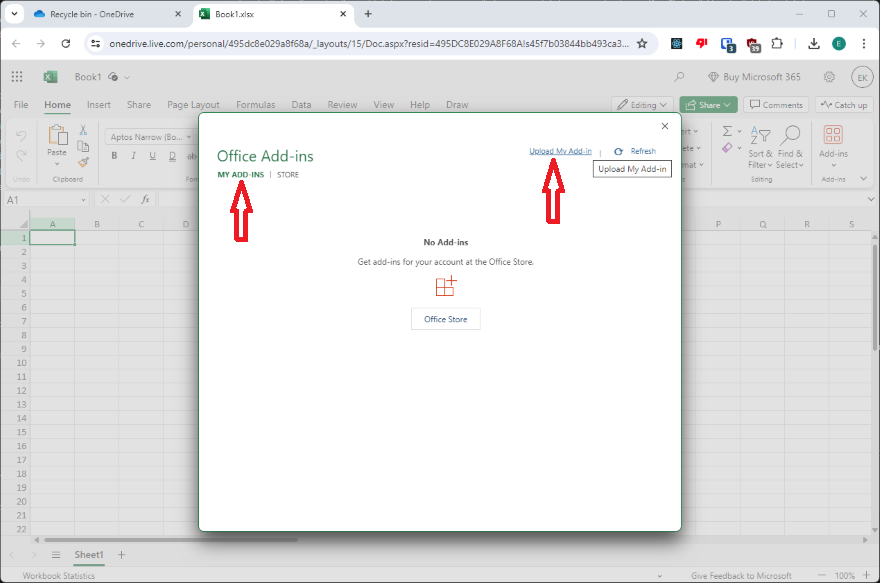
Upload the manifest
Once you click on Upload My Add-in button, you see a dialog where you can upload the manifest file. Click Browse, select the file you downloaded at 1st step and then Upload
Installation complete
Verify that your add-in is installed. You should see a new tab FxRate by NBP on the ribbon and few buttons on it 